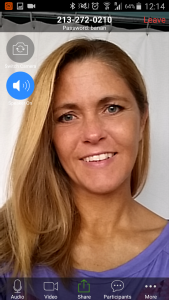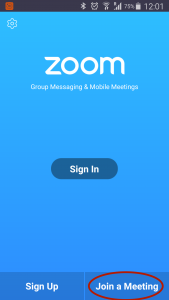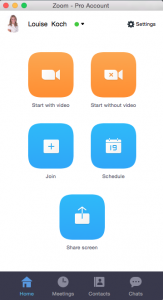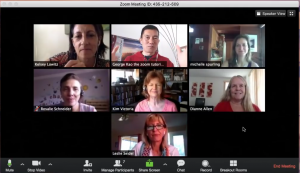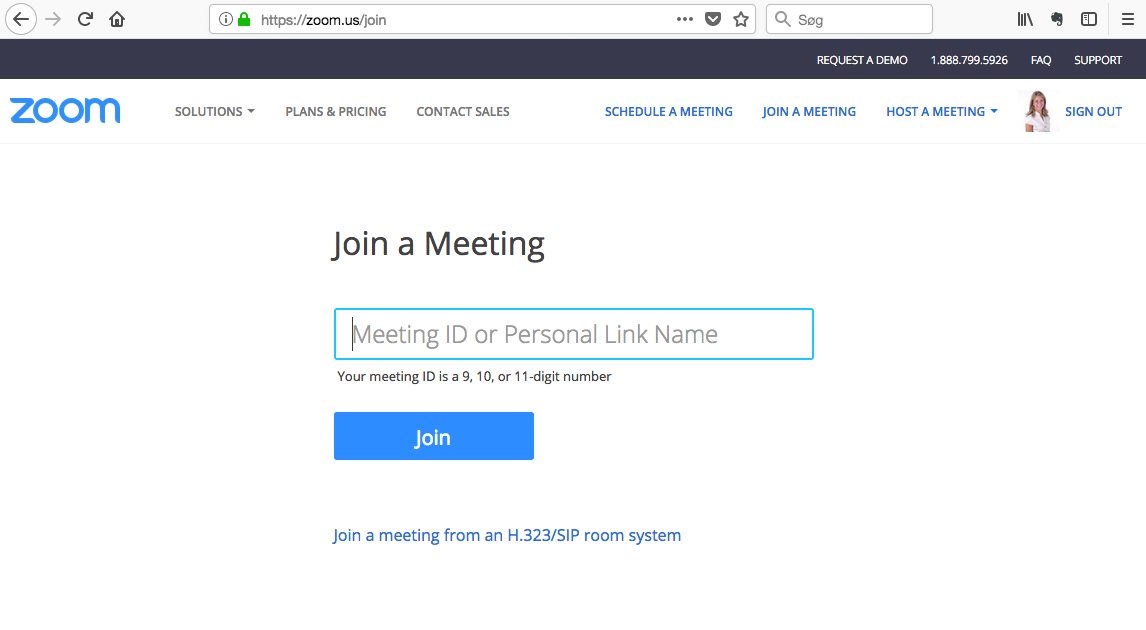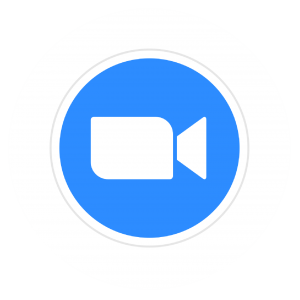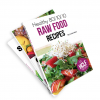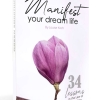How to install and use Zoom
It is free to join video conferences with ‘Zoom Cloud Meetings’ so make sure to install the program or app before the meeting starts. Also make
a test so you know that it works. You can choose if you want your video on or off during the coaching.
Zoom on your phone
- Download the app ‘Zoom Cloud Meetings’ from Google Play or Appstore and install it.
- Find your meeting link in an email or inside the course members area.
- When it is time for the coaching just click the link and it will open the app and take you to the meeting room (OPTION 1) You can also open the app and click ‘Join Meeting’ on the admin panel. Then you just type in the numbers at the end of the meeting link. The numbers are the meeting ID (OPTION 2).
OPTION 1
OPTION 2
Zoom on your computer
- Click here: www.zoom.us/support/download to download ‘Zoom Cloud Meeting’ and then install it on your computer.
- Find your meeting link in an email or inside the course members area.
- When it is time for the coaching just click the link and it will open the app and take you to the meeting room. You can also click ‘Join meeting’ in the admin panel (see the picture) and then type the numbers at the end of the meeting link. The numbers are the meeting ID.
Join the meeting from a browser
You can also join the meeting from a browser without installing the app or program.
1. Click here https://zoom.us/join
2. Find your meeting link in an email or inside the course members area.
3. Type the meeting ID (the numbers at the end of the meeting link). For example 2132720210.
Call from your phone
It is also possible to call the meeting from your phone but you will pay per minute and the price depends on what country you are in. After you have dialed the country specific number then type the meeting ID (the numbers at the end of the meeting link). For example 2132720210.
United Kingdom: +44 (0) 20 3695 0088
United States: +1 646 558 8656 / +1 669 900 6833
Australia: +61 (0) 2 8015 2088
Norway: +47 2396 0588
Sweden: +46 (0) 8 4468 2488
More international numbers: https://zoom.us/zoomconference
Prices: https://zoom.us/zoomconference/rates